
When on-demand content became easily accessible, I was ecstatic. At that moment history changed for me for good. I named the era before Youtube, Netflix, and HBO Max as dark ages. The reason for that is that I was forced to watch ads which were not that interesting for me for minutes at a time. Thanks to popular media platforms I don’t have to endure such pain. But, advertisers have their eyes on the on-demand content as well. In this article, I’ll explain how you can set up Surfshark VPN on your Apple TV easily so that you can ensure your online privacy while avoiding annoying ads.
Actually, I prefer the approaches utilized by modern advertisers. At least the ads are more targeted as they have more data about us. However, it also means that our privacy is sacrificed for offering more relevant ads. According to a survey conducted by Go Addressable 81% of the advertisers are satisfied with the addressable TV advertising options. But, it also means using our data in order to create such targeting. Major corporations like Meta, Amazon, H&M, TikTok, and British Airways had to pay millions (in some cases billions) of Euros in fines due to breaching privacy laws like GDPR. Laws are there to protect you, but you should also take your own precautions. Let’s talk about how you can ensure your privacy while using your Apple TV!

Quick Guide
What are the Benefits of Using Surfshark VPN with Apple TV?
First of all smart TVs gather a lot of data from your passwords to your searches and habits. A decent hacker can easily get into your smart TV and steal your identity. I believe that is enough of a reason to get a solid premium VPN like Surfshark. But, there is a lot you can do with such a VPN app. For instance, you can enable the in-built ad blocker to block annoying ads.
That is not enough reason for you to buy a Surfshark VPN subscription right away? Alright then. What if I told you that you could unblock all the GEO-specific libraries of your favorite streaming service like Netflix, Amazon Prime TV, HBO Max, BBC iPlayer, Hulu, Disney+, Peacock, and Apple TV+? Surfshark VPN has over 3200 secure VPN servers in 100 countries. You can connect to any of them and start watching all the content available in that location. Amazing, isn’t it?
Surfshark VPN Great Value
Surfshark VPN has a lot of cool features like in-built ad & third-party cookie blocker, antivirus, and kill switch. Moreover, it’ll be the ultimate VPN solution for all your devices as you can use it simultaneously on an unlimited number of devices including your desktop and mobile devices as well as your Apple TV. Check out our detailed Surfshark VPN review to learn what you can do with this premium VPN app.
Step-by-step Guide to Install Surfhsark VPN on your Apple TV
First of all, click here to purchase a premium Surfshark VPN subscription. VPNbudget readers get an extra discount. You can get the 24 + 3 free months subscription for only $2.29/month (billed $61.83 for the first 27 months). Surfshark VPN is among the best VPNs that accept bitcoin and other cryptocurrencies. Therefore, you can choose among a wide variety of payment methods including cryptocurrencies like bitcoin, Litecoin, and Ethereum as well as other popular online payment methods like PayPal, Google Pay, and Amazon Pay. Of course, you can also opt for a traditional payment method like a credit or a debit card within Visa, Mastercard, Amex or Discover network. Just like the other VPNs with a free trial, Surfshark VPN can be used for free as you can get a full refund within 30 days if you don’t like it.
Once you have your Surfshark VPN account, go to the App Store on your Apple TV. Type “Surfshark” in the search bar. The Surfshark VPN app will appear on the list. Click install and the app will be installed on your TV automatically. When the installation is done, open the app and enter your login details on the welcome screen.
Now you can connect to any secure VPN server of Surfshark VPN that you like. After this step, there is only one thing you need to do. Simply enjoy an ad-free and secure TV experience that you’d never had before.
Surfshark VPN Apple TV App Settings
Surfshark VPN gives you the flexibility of adjusting your own security settings. You can toggle on and off any setting you want. For instance, if you’d like Surfshark to cut your internet connection temporarily in case there is a problem with your VPN connection, you can toggle the kill switch feature on in the settings. This way you will remove any slight chance of being exposed to online threats.
Other features like ad blocker and antivirus are also optional. These features will be on automatically when you install the Surfshark Apple TV app. However, you can switch them off if you’d like to do so.
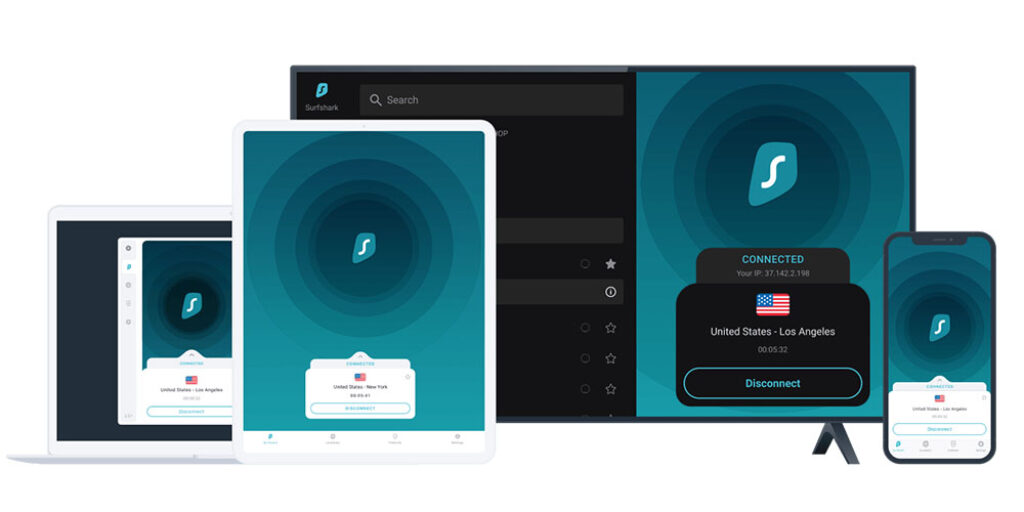
Surfshark VPN employs some of the best VPN protocols in the industry, which include WireGuard, IKEv2, and OpenVPN. The app picks the optimal one automatically. But, you are free to choose among them if that is something you prefer.
As you can see Surfshark VPN is an ideal VPN app for your Apple TV. It is strong, affordable and super easy to install and use. Check VPNbudget regularly to see the latest VPN coupons and discounts.
Surfshark VPN Apple TV App FAQs
You can install the Surfshark VPN app on your Apple TV directly through the App Store if you use Apple TV HD or Apple TV 4K. Nevertheless, you will need to use Smart DNS or install Surfshark VPN on your router in case you are using an older version like Apple TV 1st, 2nd or 3rd Gen. Click here to see how to set up Smart DNS on Apple TV.
In case you need to access IP-protected content, you can use the dedicated IP feature of Surfshark VPN. You can enable your dedicated IP on the settings tab of the Surfshark VPN app.
You can use Surfshark VPN on an unlimited number of devices simultaneously. It is available on Windows, MacOS, Linux, Android, and iOS devices. Besides computers, tablets and smartphones, you can install it on your smart TV like Amazon Fire TV, Apple TV and Android TV. It is also possible to install it on your router so that you can use it on other devices like game consoles.






